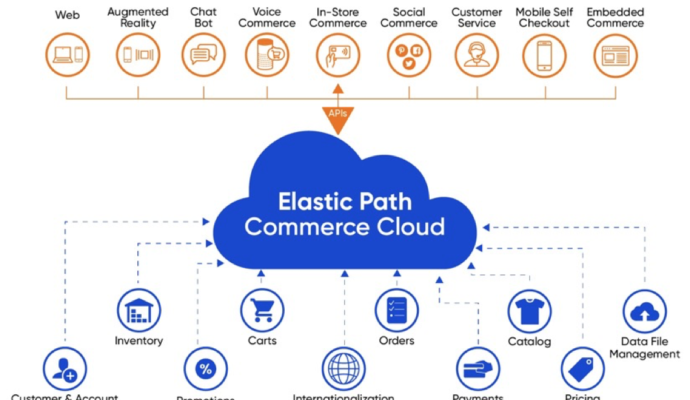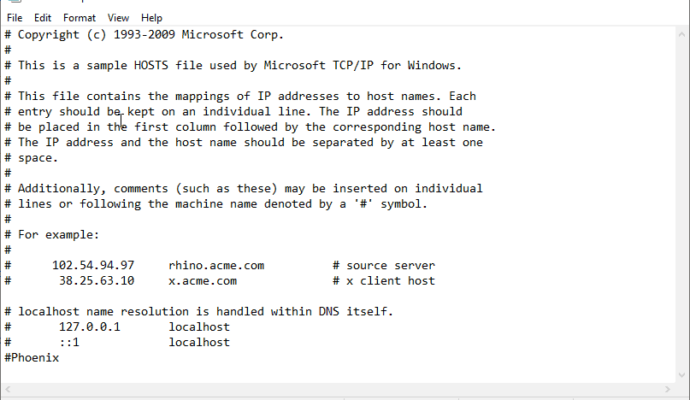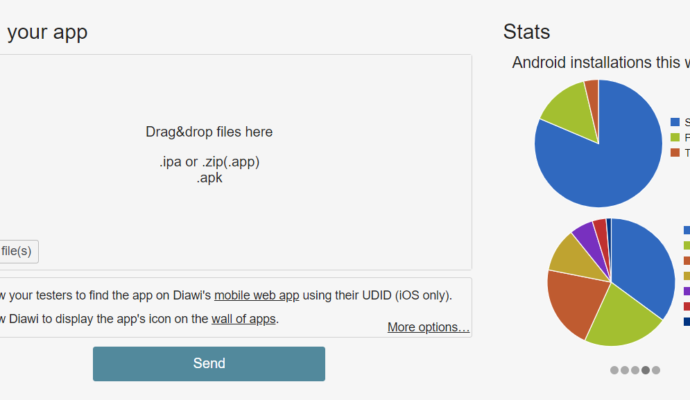Access Desktop Remotely
When we are doing Compatibility testing we are required to perform testing on multiple systems…
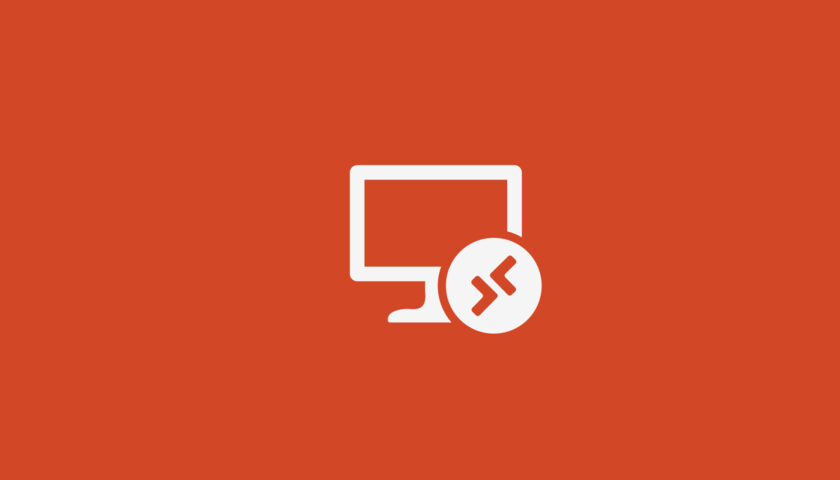
When we are doing Compatibility testing we are required to perform testing on multiple systems with different configurations. The task becomes easy when we can access another system remotely. In this post, I’m going to share a few tools which can be used to access the system remotely.
Remote Desktop Services:
Its an in-built tool of Microsoft and it can be invoked just by typing a command over Run
1. Press Ctrl + R key to invoke the RUN
2. Type mstsc.exe or just mstsc
3. Enter the computer name or IP Address
4. Click on “Connect”.
5. Enter your Username and Password
6. Now, you can view and perform any task on the remote system.
TeamViewer:
Remote Access and Meeting are possible with this tool. Apart from this, it can also be used for chatting.
For more details check out https://www.teamviewer.com/en-us/
GoTo:
Small but powerful application to share your screen. It generates a link which can be shared with partners and partners can view the remote desktops.
For more details check out https://www.goto.com/
Skype:
Skype can be used to share your desktop.
For more details check out https://support.skype.com/en/faq/FA34895/how-do-i-share-my-screen-in-skype