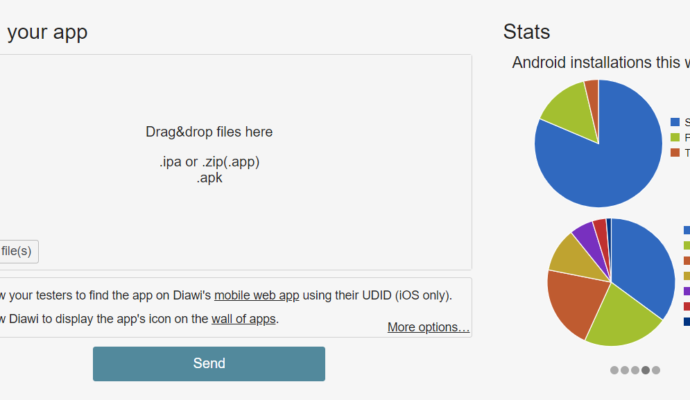Install/Uninstall .app & .ipa Apps on iPhone/iPAD
Install App on iPhone/iPAD 1. Connection Device to computer. 2. Open iTunes application on the…
Install App on iPhone/iPAD
1. Connection Device to computer.
2. Open iTunes application on the computer. As soon as the device is connected it will start Syncing your device.
3. Drag and drop the .app or .ipa file into the Apps folder under the iTunes Library section.
4. Select the device which is connected.
5. Under “Sync Apps” make sure App is selected.
6. Now, Sync the device.
7. You can find the App installed on the device.
3. Drag and drop the .app or .ipa file into the Apps folder under the iTunes Library section.
4. Select the device which is connected.
5. Under “Sync Apps” make sure App is selected.
6. Now, Sync the device.
7. You can find the App installed on the device.
Delete/Uninstall an App from iPhone/iPAD
1. To delete an iPhone app, just press and hold one of the iPhone app icons on screen, until all the icons appear to get nervous and start wiggling around.
2. When this behavior starts, all of your third-party iPhone applications will show an “X” icon in the upper-left corner of their application icon, as shown in this iPhone screenshot:
3. At this point, you can delete an iPhone app by pressing that “X” in the upper-left corner of the application icon (such as the Mobile News, Pandora, and Break iPhone apps in the figure above), and the iPhone should prompt you with some form of “Are you sure?” message.
4. Tap on “Yes”.
5. The app will be deleted/uninstalled.
4. Tap on “Yes”.
5. The app will be deleted/uninstalled.