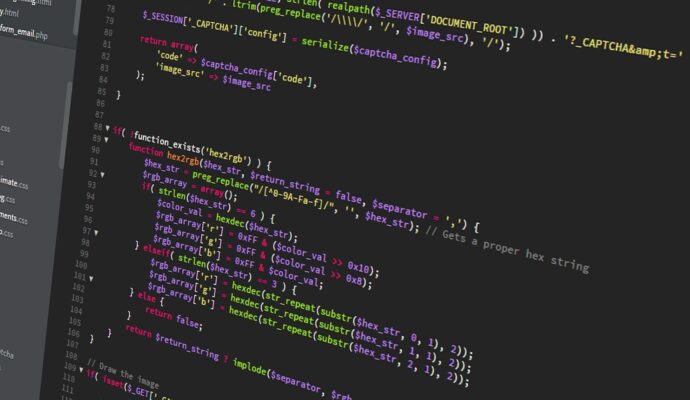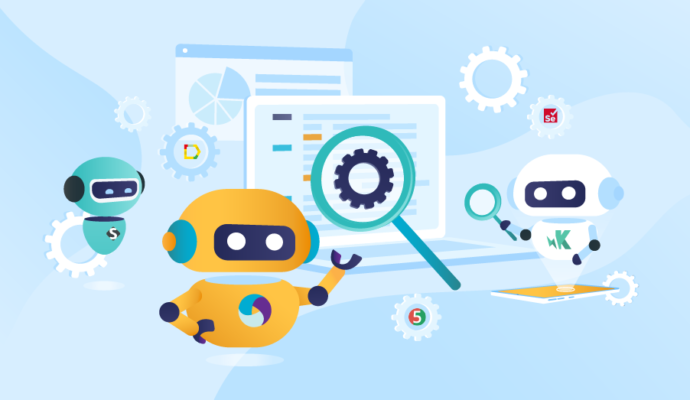How to create a package.json
CREATING A DEFAULT PACKAGE.JSON FILE To create a default package.json using information extracted from the current directory,…
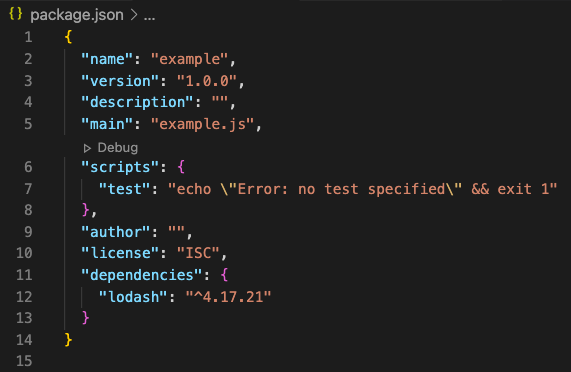
CREATING A DEFAULT PACKAGE.JSON FILE
To create a default package.json using information extracted from the current directory, use the npm init command with the –yes or -y flag
You can create package.json from the command prompt or directly from Visual Studio Code.
1. Open Visual Studio Code
2. Click on the Terminal menu
3. Click ‘New Terminal’
4. You will see that Terminal is open at the bottom-most screen of Visual Studio Code
5. Run the below command
npm init --yes
6. Default package.json file created will look something like
{
"name": "protractor-jasmine-typescript",
"version": "1.0.0",
"description": "",
"main": "index.js",
"scripts": {
"test": "echo \"Error: no test specified\" && exit 1"
},
"keywords": [],
"author": "",
"license": "MIT"
}
UPDATING PACKAGE.JSON FILE
You can update the ‘description’ and ‘author’ as per your need manually or you can run the below commands.
SETTING CONFIG OPTIONS FOR THE INIT COMMAND
# Set author email npm set init.author.email "[email protected]" # Set author name npm set init.author.name "Code with MMAK" # Update license npm set init.license "MIT"
SAVING NPM DEPENDENCIES IN PACKAGE.JSON FILE
1. Run the below commands one by one so that it gets saved in the package.json file and later it will be easy for us to install all dependencies by giving one commend.
# Install Protractor npm install --save protractor # Install Jasmine npm install --save jasmine # Install Jasmine types npm install --save-dev @types/jasmine # Install Typescript npm install --save typescript
2. If you run the command npm install then it will install all the dependencies in one go and it will save your time in typing an individual command when you are deploying code on another system.
Finally, you can update the package.json file below
{
"name": "protractor-jasmine-typescript",
"version": "1.0.0",
"description": "This is Test Automation framework designed using Protractor, Jasmine and TypeScript",
"homepage": "https://github.com/codewithmmak/protractor-jasmine-typescript",
"main": "conf.js",
"dependencies": {
"jasmine": "^3.3.0",
"protractor": "^5.4.1",
"typescript": "^3.1.6"
},
"devDependencies": {
"@types/jasmine": "^3.3.0"
},
"scripts": {
"pretest": "npm run tsc",
"tsc": "tsc",
"test": "protractor temp/conf.js"
},
"keywords": [
"protractor",
"jasmine",
"typescript",
"javascript",
"angular",
"angularjs",
"vscode",
"testing",
"selenium",
"webdriverJS",
"automation testing"
],
"author": "Code with MMAK",
"license": "MIT",
"repository": {
"type": "git",
"url": "https://github.com/codewithmmak/protractor-jasmine-typescript.git"
}
}
You are Done!!!